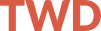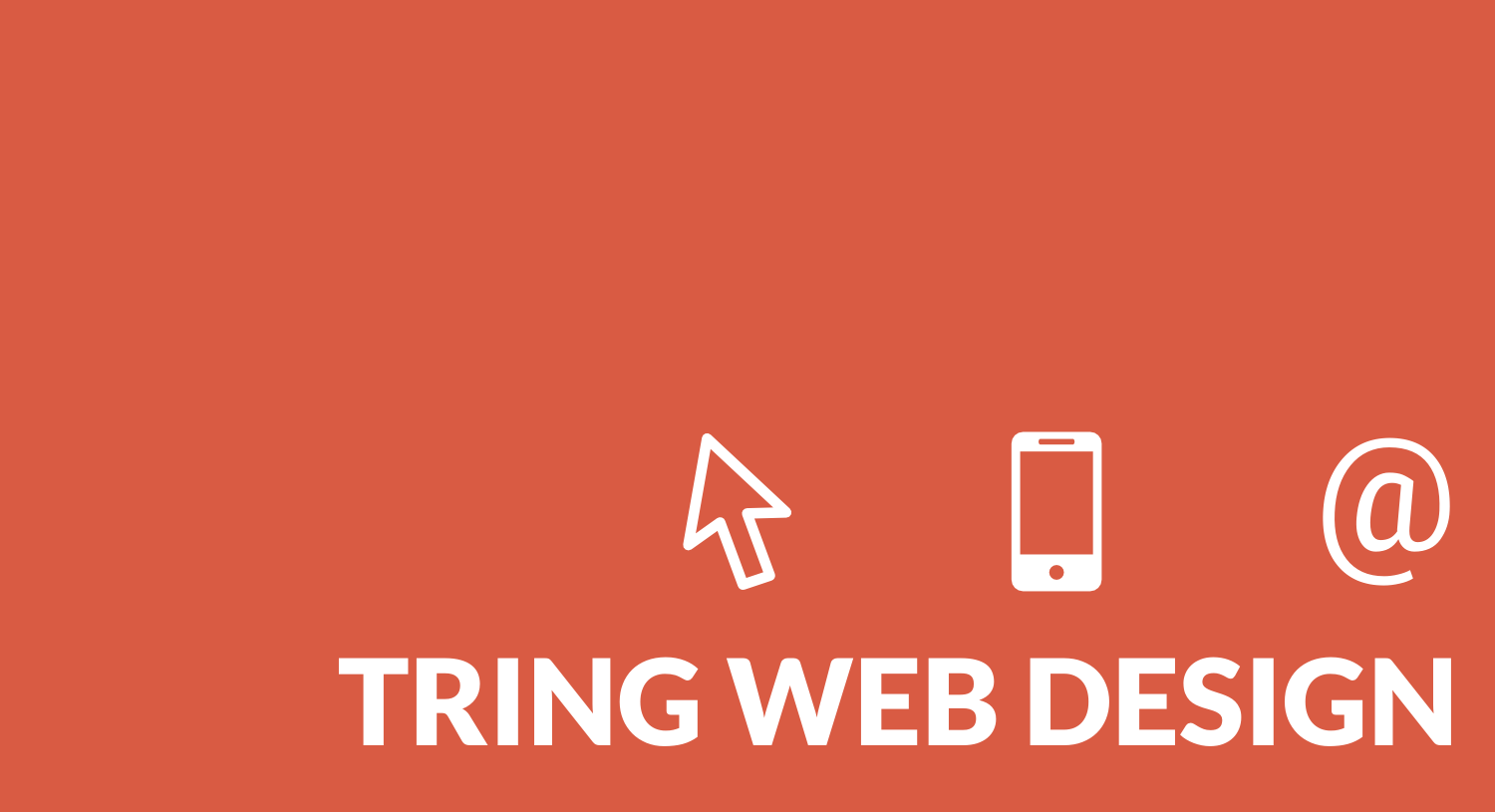How to scrape the People Also Ask (PAA) search feature that sometimes appears on Google searches
Why would you want to scrape the questions that appear in People Also Ask (PAA)?
Well, it’s a goldmine of useful content that you can use to plan your blog posts. It’s also great for content research – basically an untapped resource of free ideas for content!
If you haven’t yet read my post on using structured data for SEO, it goes into detail on schema.org FAQPages as a way to boost rankings.
FAQPages basically answer a series questions around a topic. Where can you find related questions around your topic? The People also ask box!
The questions that appear can seem quite random at times. I guess this is Google’s algorithm doing it’s work in providing the user the most relevant questions.
One moz.com article suggested that expanding and retracting the most relevant question in the list of PAA questions revealed the more of the most relevant questions around the seed question.
This might be the case, but given the opportunity to scrape as much as you need from PAA, why stick at just one question?
Requirements
Time to complete: 20 minutes
Contents
- Install the Scraper add-on
- Search for your phrase
- Find the People Also Ask section
- Click on the questions
- Enable the Scraper add-on
- Enter required xPath
- Click on Scrape
- Copy the results
1. Install the Scraper add-on
Use Google Chrome and install the Scraper add-on from the Chrome Web Store.
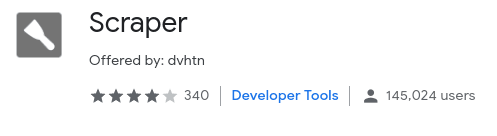
2. Search for your phrase
In Chrome, go to Google and type in your target search phrase.

3. Find the People Also Ask section
Scroll down to the People Also Ask search feature. If you don’t see one then your query isn’t generating them – try a different search query.

4. Click on the questions
Start clicking on the questions. It’s probably easier to start from the bottom up, as more questions will appear. Click on as many of the questions as you want.

5. Enable the Scraper add-on
When you have the amount of People also ask questions you are after, right mouse button on one of the questions and from the context menu select ‘Scrape Similar…‘

6. Enter required xPath
In the scraper window that opens, you’ll need to enter the following code for the xPath selector – //g-accordion-expander/div/div

7. Click on Scrape
Next click on the scrape button, the right hand side of the screen will populate with the results

8. Copy the results
Lastly you can copy the results to the clipboard or export to Google Docs. The copy to clipboard is a little awkward but usable with each question on it’s own line and the text from the website that answers that question underneath

Conclusion: Scraping People also ask boxes
The websites that appear in the ‘People Also Ask’ (PAA) box are hand-picked by Google. You can’t use some magic SEO trick to get there. However, from what i’ve read the sites that appear in the PAA box are usually first page of Google sites anyway.
What does this mean? Well you can be sure that these sites are probably well optimised and feature the language that you ought to be using in your content.
You could use the PAA questions to structure your own FAQPage which is a great way to rank sites higher using schema.org structured data
Or use the questions and research search volume, CPC and competition to identify opportunities for future content or for updating existing content. Hint: Keywords Everywhere is a great tool for this!